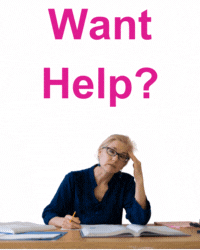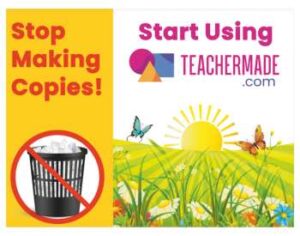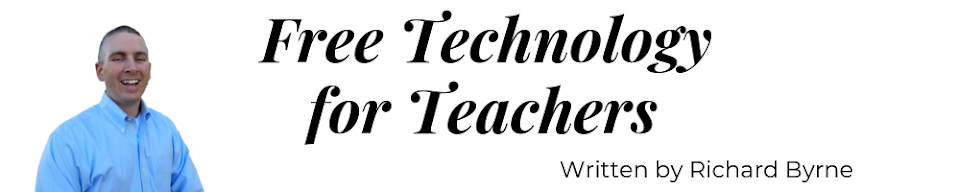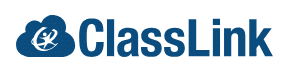Creating timelines has been a staple in history teachers’ playbooks since the beginning of history. Writing a timeline is a good way for students to chronologically summarize sequences of events and see how the events are connected. When I was a student and when I started teaching timelines were made on large pieces of paper. For someone with handwriting like mine and a keen interest in history, there was never enough room on even the largest paper to make the timeline look nice. Today’s students can make timelines online and not have to worry about running out of space nor are they limited to just having text on their timelines.
These are my go-to recommendations for creating multimedia timelines. This list has been updated for the second time this year because some of my old “go-to” tools relied on Flash and are no longer available and some tools were updated. One new has been added to the list as well.
Timeline JS
Timeline JS is a great tool if your school is using G Suite for Education. Timeline JS creates a timeline based on entries made in a Google Spreadsheets template provide by Timeline JS. Your entries can include videos, images, text, and audio recordings. Take a look at this tutorial to learn how to use Timeline JS.
Flippity Timeline Template
If Timeline JS seems a bit too complicated for your students, Flippity.net offers another way to create a multimedia timeline through a Google Spreadsheet. Simply fill in the blanks in Flippity’s timeline template to create a multimedia timeline. In the following video I demonstrate how it works.
Google Slides & PowerPoint
Google Slides and PowerPoint both offer templates for making timelines. Using those templates you can create a timeline that includes text, links, images, and video. One of my most-watched videos is this one about making timelines in Google Slides. You can also make animated timelines with Google Slides by following the directions in this tutorial.
Sutori
Sutori is a complete multimedia timeline creation service. Students can build timelines that include pictures, videos, and text. As a benefit for teachers, not only can you include media like pictures and videos, you can also include quiz questions in your timeline. So if you wanted to have students view a few events on a timeline and then answer a few comprehension questions, you can build those questions right into the timeline.
Padlet
Padlet is a tool that I’ve used for more than a decade to create all kinds of multimedia collages and galleries with students. In the last couple of years Padlet has added a lot of new templates for teachers and students. One of those templates is a timeline template. You can use this template to add events in any date format of your choosing. Padlet supports inclusion of video, audio, image, hyperlinks, and text.
Canva
Canva is one of those web tools that the more time you spend with it the more features you discover “hidden” in it. One of those hidden features is the ability to create timelines to save as images and PDFs. Canva has about a dozen timeline templates that you can modify by altering the text size and style, inserting images, and dragging-and-dropping other design elements. Watch the following short video to learn how to create a timeline in Canva.
ClassTools
Russel Tarr, a history teacher and developer of ClassTools.net, recently released a new template called the Wikipedia Timeline Generator. This free tool will take a Wikipedia article and generate a timeline based on that article. That’s not all it does. You can edit the entries on the timeline to correct dates, to edit the information associated with the dates, delete entries on the timeline, and add new dates to the timeline. Timelines created with the Wikipedia Timeline Generator can be embedded into web pages and or shared with the unique URL assigned to your timeline.
In this short video I demonstrate how to use the Wikipedia Timeline Generator hosted by ClassTools.